Google Analytics Guide dives into the world of website analysis and optimization, offering a comprehensive look at the key features, setup process, dashboard navigation, and advanced features of this powerful tool. Whether you’re a seasoned web analyst or just starting out, this guide has everything you need to take your website to the next level.
Introduction to Google Analytics
Google Analytics is a powerful tool that allows website owners to track and analyze their website traffic and user behavior. By providing valuable insights into how visitors interact with a website, Google Analytics helps businesses make data-driven decisions to improve their online presence.
Purpose of Google Analytics
Google Analytics is designed to help website owners understand their audience better, track the effectiveness of their marketing efforts, and optimize their website for better performance. By collecting data on visitor demographics, behavior, and interactions, Google Analytics provides valuable insights that can be used to enhance user experience and drive conversions.
- Track website traffic in real-time
- Monitor user behavior and interactions
- Analyze marketing campaigns performance
Key Features of Google Analytics, Google Analytics Guide
Google Analytics offers a wide range of features to help website owners gather and analyze data effectively. Some key features include:
- Customizable dashboards for tracking key metrics
- Goal tracking to measure conversions
- Segmentation for in-depth analysis of visitor data
- Real-time reporting for instant insights
Benefits of Using Google Analytics
Using Google Analytics for website analysis comes with several benefits, including:
- Understanding audience demographics and behavior
- Identifying areas for website improvement
- Measuring the effectiveness of marketing campaigns
- Optimizing website performance for better user experience
Setting Up Google Analytics: Google Analytics Guide
To start using Google Analytics, you need to set up an account and install the tracking code on your website. This will allow you to track and analyze the traffic and behavior of visitors on your site. Here’s a step-by-step guide to help you get started:
Creating a Google Analytics Account
- Go to the Google Analytics website and sign in with your Google account.
- Click on “Start measuring” to set up your account.
- Fill in your account name, website name, URL, and select your industry category and time zone.
- Agree to the terms and conditions and click on “Create.” Your account is now set up.
Installing the Tracking Code
The tracking code is a snippet of JavaScript that collects data and sends it to your Google Analytics account.
- Copy the tracking code provided by Google Analytics.
- Paste the code into the HTML of every page on your website, just before the closing tag.
- Verify that the tracking code is installed correctly by checking the Real-Time reports in Google Analytics.
Customization Options
During the setup process, you have the opportunity to customize your Google Analytics account to suit your specific needs.
- You can set up goals to track specific actions on your website, such as form submissions or purchases.
- You can create custom reports to analyze data that is most relevant to your business.
- You can also enable features like e-commerce tracking or site search tracking to get more detailed insights into user behavior.
Navigating the Google Analytics Dashboard
To effectively utilize Google Analytics, it is crucial to understand the layout of the dashboard and how to navigate through the different sections.
Layout of the Google Analytics Dashboard
The Google Analytics dashboard is divided into several key sections, each serving a specific purpose to help you analyze website performance and user behavior. These sections include:
- Real-Time: This section provides real-time data on website visitors, their locations, and the pages they are currently viewing.
- Audience: Here, you can find information about your website visitors, such as demographics, interests, and behavior.
- Acquisition: This section shows how users are finding your website, whether through organic search, paid advertising, or referrals.
- Behavior: In this section, you can analyze how users interact with your website, including page views, bounce rates, and average session duration.
- Conversions: This section tracks the actions users take on your website that lead to conversions, such as completing a purchase or filling out a form.
It is essential to regularly monitor key metrics such as bounce rate, average session duration, conversion rate, and traffic sources to gain valuable insights into your website performance.
Important Metrics and Data Points
In order to make informed decisions and optimize your website effectively, it is important to pay close attention to the following metrics and data points:
- Pageviews: The total number of pages viewed on your website.
- Bounce Rate: The percentage of visitors who navigate away from your site after viewing only one page.
- Conversion Rate: The percentage of visitors who complete a desired action on your website.
- Traffic Sources: Identifying where your website traffic is coming from, whether it’s organic search, social media, or direct visits.
Understanding Reports in Google Analytics
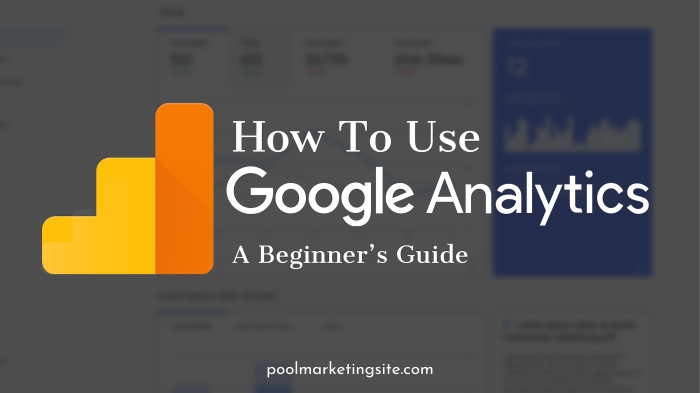
Google Analytics provides various types of reports to help users understand their website performance and user behavior. These reports are categorized into Audience, Acquisition, Behavior, and Conversions, each offering unique insights into different aspects of website analytics.
Audience Report
The Audience report provides information about the characteristics of your website visitors, such as their demographics, location, device used, and behavior on the site. By analyzing this report, you can tailor your content and marketing strategies to better target your audience.
Acquisition Report
The Acquisition report shows how visitors are finding your website, whether through organic search, paid advertising, social media, or other sources. By understanding where your traffic is coming from, you can optimize your marketing efforts to drive more traffic to your site.
Behavior Report
The Behavior report offers insights into how users interact with your website, including which pages are the most popular, how long visitors stay on each page, and the most common paths users take through your site. This information can help you improve user experience and website navigation.
Conversions Report
The Conversions report tracks specific actions taken by users on your website, such as completing a purchase, signing up for a newsletter, or filling out a contact form. By analyzing this report, you can identify areas for improvement in your conversion funnel and optimize your website for better results.
Remember, the key to interpreting data from these reports is to look for trends, patterns, and anomalies that can help you make data-driven decisions to improve your website performance.
Utilizing Advanced Features
When it comes to taking your Google Analytics game to the next level, advanced features like goal tracking, event tracking, and custom reports can provide valuable insights into your website’s performance. By setting up goals and tracking conversions effectively, you can optimize your website for success. Let’s dive into how you can make the most of these advanced features.
Goal Tracking
Goal tracking allows you to measure how well your website fulfills specific objectives, such as making a purchase, signing up for a newsletter, or completing a form. By setting up goals in Google Analytics, you can track conversions and analyze the effectiveness of your marketing campaigns.
- Define your goals: Clearly Artikel the actions you want visitors to take on your website.
- Set up goal tracking: Use Google Analytics to create goals based on URL destinations, time on site, pages per visit, or event completions.
- Analyze goal performance: Monitor goal completions, conversion rates, and other metrics to optimize your website’s performance.
Event Tracking
Event tracking allows you to track user interactions with elements on your website that are not captured by standard pageview tracking. This can include clicks on buttons, video plays, downloads, and more. By implementing event tracking in Google Analytics, you can gain insights into user engagement and behavior.
- Identify events to track: Determine which user interactions are valuable for analysis and tracking.
- Set up event tracking: Use Google Tag Manager or code snippets to track events on your website.
- Analyze event data: Review event reports in Google Analytics to understand user behavior and optimize your website’s performance.
Custom Reports
Custom reports in Google Analytics allow you to create personalized reports tailored to your specific business needs. You can combine metrics and dimensions to generate insights that are not available in standard reports. By leveraging custom reports, you can uncover valuable data to make informed decisions for your website.
- Define report objectives: Identify the key metrics and dimensions you want to analyze in your custom report.
- Create custom reports: Use Google Analytics to build reports that provide unique insights into your website’s performance.
- Utilize report data: Extract actionable insights from custom reports to optimize your website’s user experience and conversion rates.
Integrating Google Analytics with Other Tools
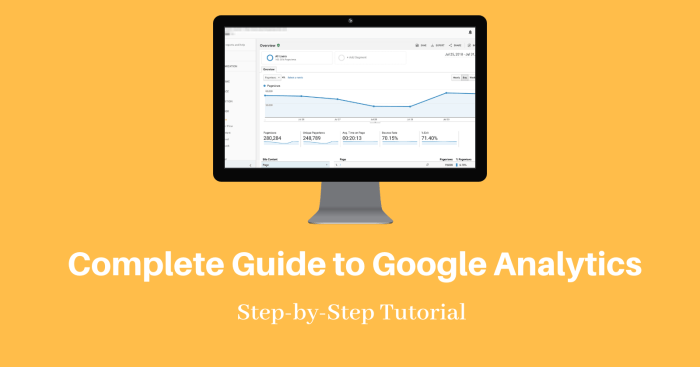
Integrating Google Analytics with other tools like Google Ads, Search Console, and Data Studio is crucial for maximizing the capabilities of your data analysis and digital marketing efforts. By combining data from various sources, you can gain deeper insights, track performance more effectively, and make data-driven decisions to enhance your online presence.
Google Ads Integration
To integrate Google Analytics with Google Ads, you need to link your Google Analytics and Google Ads accounts. Follow these steps:
- Sign in to your Google Analytics account.
- Click on “Admin” and navigate to the property you want to link.
- Under Property, click on “Google Ads Linking” and follow the instructions to link your Google Ads account.
- Once linked, you can view Google Ads data in your Google Analytics reports for a comprehensive view of your advertising performance.
Search Console Integration
Integrating Google Analytics with Google Search Console allows you to track organic search performance and user behavior on your website. Here’s how you can integrate them:
- Access your Google Analytics account and navigate to the Admin section.
- Under Property, click on “All Products” and select “Search Console”.
- Follow the prompts to associate your website with Google Search Console and start analyzing search data within Google Analytics.
Data Studio Integration
Google Data Studio enables you to create interactive dashboards and visually appealing reports using your Google Analytics data. To integrate Google Analytics with Data Studio:
- Open Google Data Studio and create a new report.
- Select Google Analytics as a data source and connect it to your Google Analytics account.
- Choose the metrics and dimensions you want to include in your report and customize the visualizations.
- You can now create dynamic reports that combine data from Google Analytics and other sources for a holistic view of your digital performance.
By integrating Google Analytics with tools like Google Ads, Search Console, and Data Studio, you can streamline your data analysis process, uncover valuable insights, and optimize your online strategies for better results.
Best Practices for Google Analytics
When it comes to optimizing your Google Analytics account, there are several best practices you should follow to ensure accurate data and efficient performance.
Setting up Google Analytics Account Structures
- Organize your account into logical hierarchies to easily manage multiple properties and views.
- Use naming conventions consistently for properties, views, and filters to avoid confusion.
- Implement goals and events tracking to measure key actions on your website accurately.
Maintaining Data Accuracy and Consistency
- Regularly check for tracking code installation errors to prevent data discrepancies.
- Set up filters to exclude internal traffic and bot traffic from skewing your analytics data.
- Periodically audit your account settings and configurations to ensure everything is up to date.
Optimizing Google Analytics Performance and Data Interpretation
- Utilize custom reports and dashboards to focus on the most relevant data for your business goals.
- Take advantage of annotations to mark significant events or changes that may impact your data.
- Regularly analyze and interpret your data to uncover insights and make informed decisions for your website or app.